
Surviving the Holidays
Dec 12, 2025
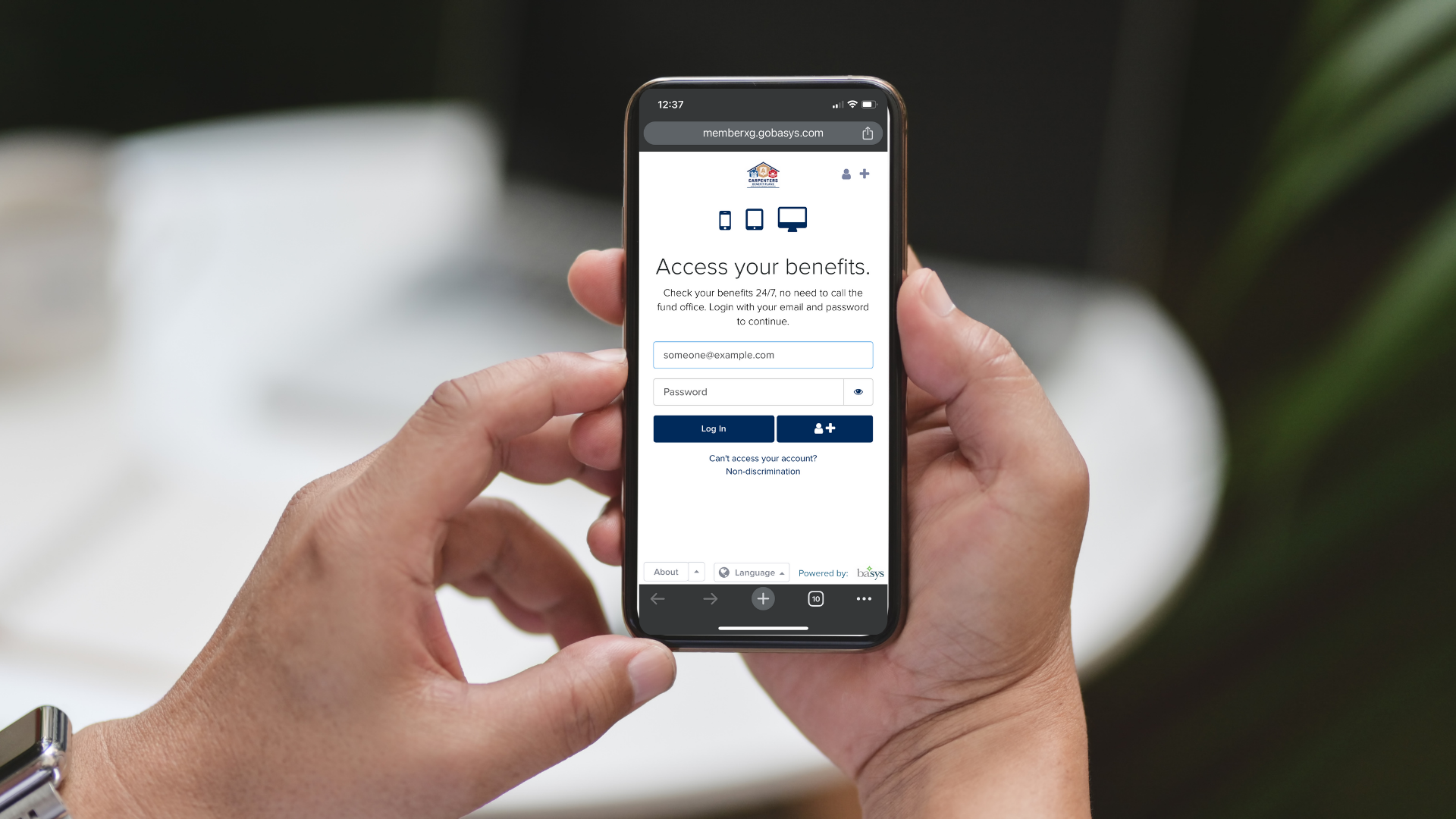
The health, pension, annuity and vacation benefits you earn are based on the number of work hours reported by and related contributions paid by your employer. It is important to check your hours periodically to make sure your employer has reported and paid for all the hours you have worked.
Mid-America Carpenters Regional Benefit Services has a new Member Portal. Verifying your work hours through the MACRBS Member Portal is easy!
First, use the following instructions to set up your Member Portal Account.
Once your account has been created, use the menu items within the portal to find what you want to do. You can:
To review work hours/hours reported by your employer, select the truck icon for “Work History.”
On your Work History page, you can filter your view using the drop-down menu to display your reported work history by fund: HW (health plan), ANN (annuity plan), OSP (STL pension plan), SMP (Shops’ pension plan), and VAC (vacation plan).
After selecting the appropriate fund you’d like to review, you can take a closer look at your hours.
In both mobile and desktop views, you will be able to review:
If you find any discrepancies in your employer’s reported hours compared to your actual worked hours, please contact Employer Services directly at 314.269.5594.
Women’s Health and Cancer Rights Act
Oct 01, 2025
Learn More
Metro Imaging Update
Jun 23, 2025
Learn More
Retired & Working
Jun 23, 2025
Learn More

Stay up to date on key announcements, timely events and helpful information that could benefit you and your health.



